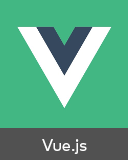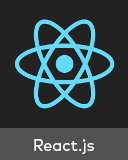@4lolo/js-year-calendar 中文文档教程
js-year-calendar
一个完全可定制的年历小部件
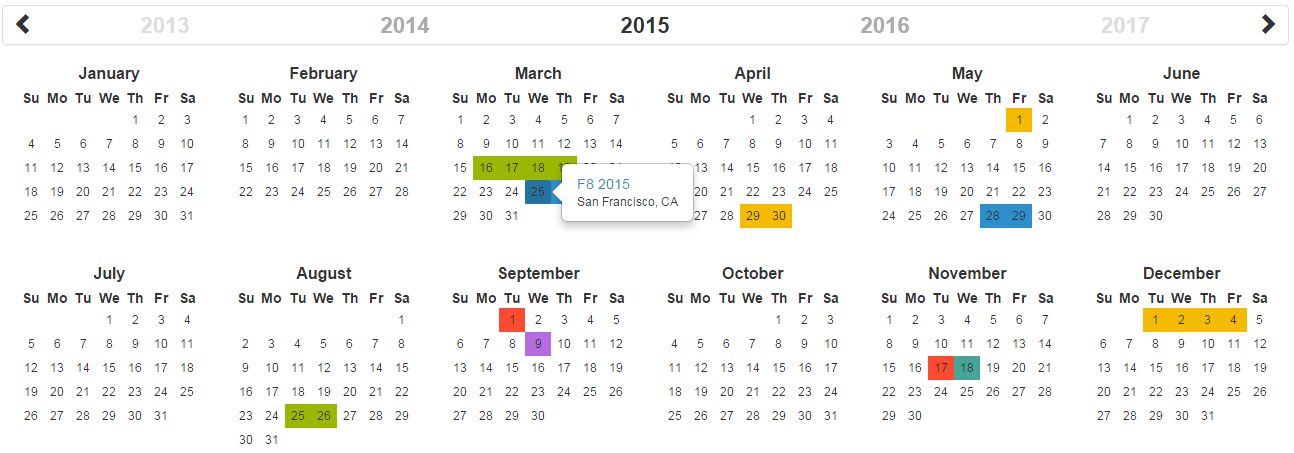
这个库也可用于:
Requirements
这个插件使用纯javascript。 不需要图书馆。
Installation
您可以使用以下方法获取小部件:
- From the GitHub repository
- From the Node package manager, using the following command:
npm install js-year-calendar - From Yarn, using the following command:
yarn add js-year-calendar - From the CDN, by adding the following script directly in your HTML page:
AND
Initialization
如果您使用的是 javascript 模块,请不要忘记导入库:
import Calendar from 'js-year-calendar';
import 'js-year-calendar/dist/js-year-calendar.css';
Usage
您可以使用以下 javascript 代码创建日历:
new Calendar('.calendar')
或
new Calendar(document.querySelector('.calendar'));
Where .calendar 是应包含日历的 DIV 元素的选择器。
如果您不想使用 javascript 初始化日历,您也可以使用以下 HTML
<div data-provide="calendar"></div>
页面加载完成时将自动创建日历
Using options
您可以指定选项来自定义日历:
new Calendar('.calendar', {
style: 'background',
minDate: new Date()
})
您可以在中找到详尽的选项列表文档。
Language
如果你想使用不同语言的日历,你应该导入你想使用的语言对应的语言环境文件,然后设置日历的 language 属性:
import Calendar from 'js-year-calendar';
import 'js-year-calendar/locales/js-year-calendar.fr';
或者
<script src="https://unpkg.com/js-year-calendar@latest/dist/js-year-calendar.umd.min.js"></script>
<script src="https://unpkg.com/js-year-calendar@latest/locales/js-year-calendar.fr.js"></script>
Then
new Calendar('.calendar', {
language: 'fr'
})
The list of available语言在此处可用,
Updating calendar
您可以在实例化后更新日历:
const calendar = new Calendar('.calendar');
calendar.setStyle('background');
calendar.setMaxDate(new Date());
您可以找到文档中的详尽方法列表。
Events
将事件绑定到日历
const calendar = new Calendar('.calendar', {
clickDay: function(e) {
alert('Click on day ' + e.date.toString());
}
});
您可以在初始化时或之后
new Calendar('.calendar');
document.querySelector('.calendar').addEventListener('clickDay', function(e) {
alert('Click on day ' + e.date.toString());
});
您可以在文档。
Migrating from bootstrap-year-calendar
此小部件基于 bootstrap-year-calendar 小部件。 如果您使用的是这个小部件,这些是应用到成功迁移项目的修改:
Initialization
该项目不再使用 jQuery,因此日历的初始化将使用纯 Javascript。
旧代码:
$('.calendar').calendar({ /* Options */ })
将被替换为:
new Calendar('.calendar', { /* Options */ });
或者
new Calendar($('.calendar').get(0), { /* Options */ });
// Use ".get(0)" to get the DOM element from the jQuery element
Get the calendar from the DOM element
鉴于小部件不依赖于 jQuery,将无法再从 DOM 元素获取日历实例:
$('.calendar').data('calendar').set...();
您必须自己存储日历实例:
const calendar = new Calendar('.calendar');
...
calendar.set...();
What next
js-year-calendar
A fully customizable year calendar widget
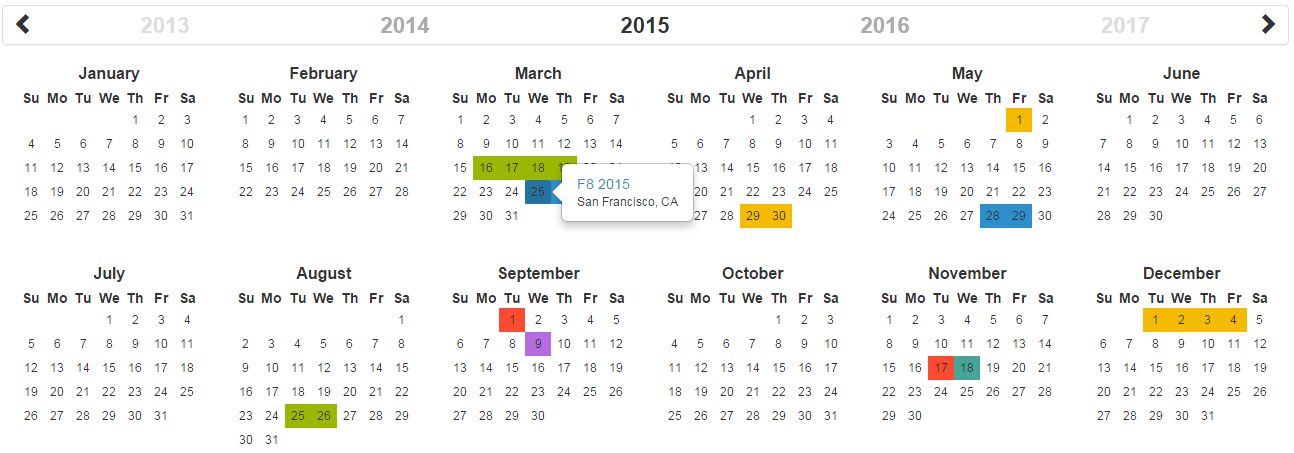
This library is also available for:
Requirements
This plugin uses pure javascript. No library is required.
Installation
You can get the widget using the following methods:
- From the GitHub repository
- From the Node package manager, using the following command:
npm install js-year-calendar - From Yarn, using the following command:
yarn add js-year-calendar - From the CDN, by adding the following script directly in your HTML page:
<script src="https://unpkg.com/js-year-calendar@latest/dist/js-year-calendar.min.js"></script>
AND
<link rel="stylesheet" type="text/css" href="https://unpkg.com/js-year-calendar@latest/dist/js-year-calendar.min.css" />
Initialization
If you're using javascript modules, don't forget to import the library:
import Calendar from 'js-year-calendar';
import 'js-year-calendar/dist/js-year-calendar.css';
Usage
You can create a calendar using the following javascript code :
new Calendar('.calendar')
Or
new Calendar(document.querySelector('.calendar'));
Where .calendar is the selector of a DIV element that should contain your calendar.
You can also use the following HTML if you don't want to use javascript to initialize the calendar
<div data-provide="calendar"></div>
The calendar will be automatically created when the page will finish loading
Using options
You can specify options to customize the calendar:
new Calendar('.calendar', {
style: 'background',
minDate: new Date()
})
You can find the exhaustive list of options in the documentation.
Language
If you want to use the calendar in a different language, you should import the locale file corresponding to the language you want to use, and then set the language prop of the calendar:
import Calendar from 'js-year-calendar';
import 'js-year-calendar/locales/js-year-calendar.fr';
OR
<script src="https://unpkg.com/js-year-calendar@latest/dist/js-year-calendar.umd.min.js"></script>
<script src="https://unpkg.com/js-year-calendar@latest/locales/js-year-calendar.fr.js"></script>
Then
new Calendar('.calendar', {
language: 'fr'
})
The list of available languages is available here
Updating calendar
You can update the calendar after being instantiated:
const calendar = new Calendar('.calendar');
calendar.setStyle('background');
calendar.setMaxDate(new Date());
You can find the exhaustive list of methods in the documentation.
Events
You can bind events to the calendar at initialization
const calendar = new Calendar('.calendar', {
clickDay: function(e) {
alert('Click on day ' + e.date.toString());
}
});
or later
new Calendar('.calendar');
document.querySelector('.calendar').addEventListener('clickDay', function(e) {
alert('Click on day ' + e.date.toString());
});
You can find the exhaustive list of events in the documentation.
Migrating from bootstrap-year-calendar
This widget is based on the bootstrap-year-calendar widget. If you were using this widget, these are the modifications to apply to successfully migrate your project:
Initialization
The project doesn't use jQuery anymore, so the initialization of the calendar will be using pure Javascript.
The old code:
$('.calendar').calendar({ /* Options */ })
Will be replaced by:
new Calendar('.calendar', { /* Options */ });
Or
new Calendar($('.calendar').get(0), { /* Options */ });
// Use ".get(0)" to get the DOM element from the jQuery element
Get the calendar from the DOM element
Given that the widget doesn't rely on jQuery, it won't be possible to get the calendar instance from the DOM element anymore:
$('.calendar').data('calendar').set...();
You will have to store the instance of the calendar by yourself:
const calendar = new Calendar('.calendar');
...
calendar.set...();
What next
Check the documentation and examples pages to discover all the functionalities.