@0x0/vue-js-modal 中文文档教程
# Vue.js 模态 [](https://badge.fury.io/js/vue-js-modal) [](https://www.npmjs.com/package/vue-js-modal)
##### Simple to use, highly customizable, mobile friendly Vue.js 2.0+ modal with SSR support. http://vue-js-modal.yev.io/ [Changelog on Medium](https://medium.com/@yev_dev/vue-js-modal-changelog-61f934691b67 "Medium")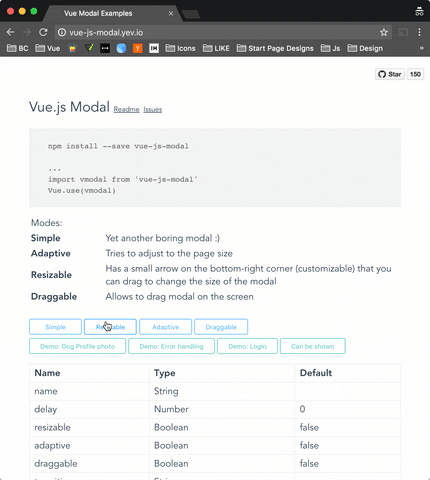
演示:http:
Install
npm install vue-js-modal --save
How to use
//vue-js-modal.yev.io/ 在您的 main.js 文件中包含插件。
import VModal from 'vue-js-modal'
Vue.use(VModal)
/*
By default plugin will use "modal" name for the component.
If you need to change it, you can do so by providing "componentName" param.
Example:
Vue.use(VModal, { componentName: "foo-modal" })
...
<foo-modal name="bar"></foo-modal>
*/
创建模态:
<modal name="hello-world">
hello, world!
</modal>
从应用程序中的任何地方调用它:
methods: {
show () {
this.$modal.show('hello-world');
},
hide () {
this.$modal.hide('hello-world');
}
}
您可以轻松地将数据发送到模态:
this.$modal.show('hello-world', { foo: 'bar' })
并在 beforeOpen 事件处理程序中接收它:
<modal name="hello-world" @before-open="beforeOpen"/>
methods: {
beforeOpen (event) {
console.log(event.params.foo);
}
}
如果您使用 Bower 包管理器 - 您将不得不以不同的方式初始化库:
Vue.use(window["vue-js-modal"].default);
Dialog
它是模态的简化版本,默认设置了大多数参数,对于快速原型制作、显示警报或创建类似移动的模态非常有用。
要开始使用 dialog: true:
Vue.use(VModal, { dialog: true })
并将其包含在您的项目中:
<v-dialog/>
调用它(除“文本”是可选的):
this.$modal.show('dialog', {
title: 'Alert!',
text: 'You are too awesome',
buttons: [
{
title: 'Deal with it',
handler: () => { alert('Woot!') }
},
{
title: '', // Button title
default: true, // Will be triggered by default if 'Enter' pressed.
handler: () => {} // Button click handler
},
{
title: 'Close'
}
]
})

Dynamic Modals
为了在运行时实例化模态(用于延迟加载或整理模板),可以动态创建模态。
要开始使用此功能,您必须在插件配置中设置 dynamic: true:
Vue.use(VModal, { dynamic: true })
并将
<modals-container/>
调用它(第一个参数是组件定义,第二个是组件属性,第三个是模态参数,第四个是模态事件监听器):
this.$modal.show({
template: `
<div>
<h1>This is created inline</h1>
<p>{{ text }}</p>
</div>
`,
props: ['text']
}, {
text: 'This text is passed as a property'
}, {
height: 'auto'
}, {
'before-close': (event) => { console.log('this will be called before the modal closes'); }
})
它也可以与 .vue 文件一起使用:
import MyComponent from './MyComponent.vue'
this.$modal.show(MyComponent, {
text: 'This text is passed as a property'
}, {
draggable: true
})
除了定义 name 模态参数,也可以关闭发出 'close' 事件的动态模态:
this.$modal.show({
template: `
<div>
<p>Close using this button:</p>
<button @click="$emit('close')">Close</button>
</div>
`
})
有关更多示例,请查看 vue-js-modal.yev.io。
注意:请记住,使用动态模态框有一些限制。 如果您需要完整的功能,请改用普通模式。
SSR
在您的 nuxt.config.js 文件中包含插件:
module.exports = {
plugins: ['~plugins/vue-js-modal']
}
您的 plugins/vue-js-modal.js 将如下所示:
import Vue from 'vue'
import VModal from 'vue-js-modal/dist/ssr.index'
Vue.use(VModal)
如需完整演示,请查看 demo /server_side_rendering
Extracted CSS
还有一个提取了 css 文件的 ssr 构建。 查看 /dist 文件夹。
Properties
| Name | Required | Type | Default | Description |
|---|---|---|---|---|
| name | true | [String, Number] | Name of the modal | |
| delay | false | Number | 0 | Delay between showing overlay and actual modal box |
| resizable | false | Boolean | false | If true, allows to resize modal window, keeping it in the center of the screen. |
| adaptive | false | Boolean | false | If true, modal box will try to adapt to the window size |
| draggable | false | [Boolean, String] | false | If true, modal box will be draggable. |
| scrollable | false | Boolean | false | If height property is auto and the modal height exceeds window height - you will be able to scroll modal |
| reset | false | Boolean | false | Resets position and size before showing modal |
| clickToClose | false | Boolean | true | If set to false, it will not be possible to close modal by clicking on the background |
| transition | false | String | Transition name | |
| classes | false | [String, Array] | 'v--modal' | Classes that will be applied to the actual modal box, if not specified, the default 'vue--modal' class will be applied |
| width | false | [String, Number] | 600 | Width in pixels or percents (e.g. 50 or "50px", "50%") |
| height | false | [String, Number] | 300 | Height in pixels or percents (e.g. 50 or "50px", "50%") or "auto" |
| minWidth | false | Number (px) | 0 | The minimum width to which modal can be resized |
| minHeight | false | Number (px) | 0 | The minimum height to which modal can be resized |
| maxWidth | false | Number (px) | Infinity | The maximum width of the modal (if the value is greater than window width, window width will be used instead |
| maxHeight | false | Number (px) | Infinity | The maximum height of the modal (if the value is greater than window height, window height will be used instead |
| pivotX | false | Number (0 - 1.0) | 0.5 | Horizontal position in %, default is 0.5 (meaning that modal box will be in the middle (50% from left) of the window |
| pivotY | false | Number (0 - 1.0) | 0.5 | Vertical position in %, default is 0.5 (meaning that modal box will be in the middle (50% from top) of the window |
Events
| Name | Description |
|---|---|
| before-open | Emits while modal is still invisible, but was added to the DOM |
| opened | Emits after modal became visible or started transition |
| before-close | Emits before modal is going to be closed. Can be stopped from the event listener calling event.stop() (example: you are creating a text editor, and want to stop closisng and ask user to correct mistakes if text is not valid) |
| closed | Emits right before modal is destoyed |
示例:
<template>
<modal name="example"
:width="300"
:height="300"
@before-open="beforeOpen"
@before-close="beforeClose">
<b>{{time}}</b>
</modal>
</template>
<script>
export default {
name: 'ExampleModal',
data () {
return {
time: 0,
duration: 5000
}
},
methods: {
beforeOpen (event) {
console.log(event)
// Set the opening time of the modal
this.time = Date.now()
},
beforeClose (event) {
console.log(event)
// If modal was open less then 5000 ms - prevent closing it
if (this.time + this.duration < Date.now()) {
event.stop()
}
}
}
}
</script>
带有动态模态的示例:
export default {
name: 'ExampleModal',
data () {
return {
time: 0,
duration: 5000
}
},
methods: {
openModal () {
this.$modal.show({
template: `<b>{{time}}</b>`,
props: ['time']
}, {
time: this.time
}, {
width: 300,
height: 300
}, {
'before-open': this.beforeOpen,
'before-close': this.beforeClose
})
},
beforeOpen (event) {
console.log(event)
// Set the opening time of the modal
this.time = Date.now()
},
beforeClose (event) {
console.log(event)
// If modal was open less then 5000 ms - prevent closing it
if (this.time + this.duration < Date.now()) {
event.stop()
}
}
}
}
</script>
此示例在每次打开模态时初始化 time 变量。 然后在接下来的 5000 毫秒内禁止关闭它。
Other
Height: "auto"
从 v1.2.6 高度可以设置为“自动”。 如果您希望能够在高度超过窗口高度的情况下滚动模态 - 您可以设置标志 scrollable="true"。
ps scrollable 仅适用于 height="auto"。
示例:
<modal name="foo" height="auto" :scrollable="true">...</modal>
自动高度:
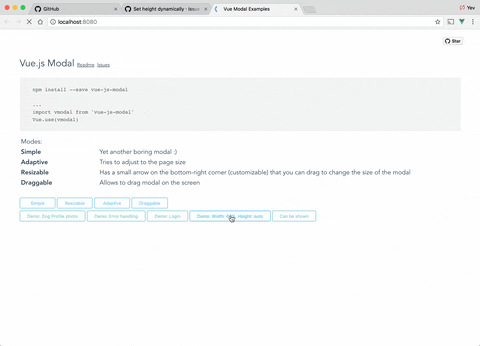
可滚动内容 自动高度:
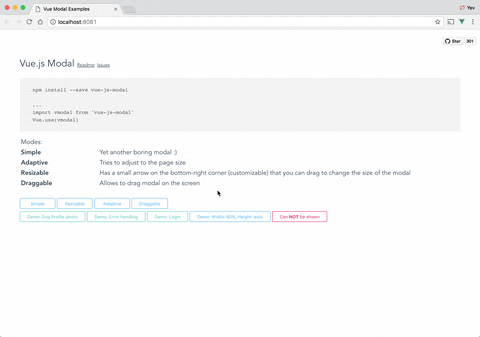
Close button
如果你想在右上角有一个关闭(x)按钮,你可以使用“右上角”插槽。 故意没有预定义的关闭按钮样式 - 您将必须实现/使用自己的按钮。
示例:
<template>
<modal name="foo">
<div slot="top-right">
<button @click="$modal.hide('foo')">
❌
</button>
</div>
Hello, ☀️!
</modal>
</template>
Draggable handler
Draggable 属性不仅可以接受 Boolean 参数,还可以接受 String 参数。 使用 String 值,您可以为将成为拖动“处理程序”的元素指定一个 CSS 选择器。
例子:
<modal name="bar" draggable=".window-header">
<div class="window-header">DRAG ME HERE</div>
<div>
Hello, ????!
</div>
</modal>
Overlay background color
如果你想改变覆盖背景颜色,你可以很容易地使用 css 来完成。
对于所有模态:
.v--modal-overlay {
background: red;
}
对于特定模态:
.v--modal-overlay[data-modal="my_modal_name"] {
background: transparent;
}
Fullscreen
<modal name="fs" :adaptive="true" width="100%" height="100%">
Dont forget about close button :)
</modal>
Check out
查看我的其他项目:
- https://github.com/euvl/vue-notification
- https://github.com/euvl/vue-js-toggle-button
- https://github.com/euvl/vue-js-popover
- https://github.com/euvl/v-clipboard
Developers
运行示例:
# Clone repo
git clone https://github.com/euvl/vue-js-modal.git
# Run unit tests
npm run unit
# Run linter
npm run lint
# Build main library for client & ssr
cd vue-js-modal
npm install
npm run build
# Build and run demo
cd demo/client_side_rendering
npm install
npm run dev
# Vue.js modal [](https://badge.fury.io/js/vue-js-modal) [](https://www.npmjs.com/package/vue-js-modal)
##### Simple to use, highly customizable, mobile friendly Vue.js 2.0+ modal with SSR support. http://vue-js-modal.yev.io/ [Changelog on Medium](https://medium.com/@yev_dev/vue-js-modal-changelog-61f934691b67 "Medium")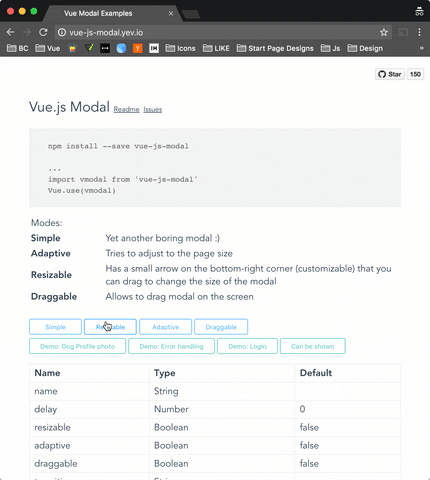
Demo: http://vue-js-modal.yev.io/
Install
npm install vue-js-modal --save
How to use
Include plugin in your main.js file.
import VModal from 'vue-js-modal'
Vue.use(VModal)
/*
By default plugin will use "modal" name for the component.
If you need to change it, you can do so by providing "componentName" param.
Example:
Vue.use(VModal, { componentName: "foo-modal" })
...
<foo-modal name="bar"></foo-modal>
*/
Create modal:
<modal name="hello-world">
hello, world!
</modal>
Call it from anywhere in the app:
methods: {
show () {
this.$modal.show('hello-world');
},
hide () {
this.$modal.hide('hello-world');
}
}
You can easily send data into the modal:
this.$modal.show('hello-world', { foo: 'bar' })
And receive it in beforeOpen event handler:
<modal name="hello-world" @before-open="beforeOpen"/>
methods: {
beforeOpen (event) {
console.log(event.params.foo);
}
}
If you use Bower package manager - you will have to initialize library differently:
Vue.use(window["vue-js-modal"].default);
Dialog
It is a simplified version of the modal, which has most parameters set by default and is pretty useful for quick prototyping, showing alerts or creating mobile-like modals.
To start using <v-dialog/> you must set dialog: true in plugin configuration:
Vue.use(VModal, { dialog: true })
And include it in your project:
<v-dialog/>
Call it (all params except of “text” are optional):
this.$modal.show('dialog', {
title: 'Alert!',
text: 'You are too awesome',
buttons: [
{
title: 'Deal with it',
handler: () => { alert('Woot!') }
},
{
title: '', // Button title
default: true, // Will be triggered by default if 'Enter' pressed.
handler: () => {} // Button click handler
},
{
title: 'Close'
}
]
})

Dynamic Modals
In order to instantiate modals at runtime (for lazy-loading or decluttering templates), it is possible to create modals dynamically.
To start using this feature you must set dynamic: true in plugin configuration:
Vue.use(VModal, { dynamic: true })
And include the <modals-container/> component it in your project:
<modals-container/>
Call it (the first argument is the component definition, the second are component properties, the third modal parameters, and the fourth the modal event listeners):
this.$modal.show({
template: `
<div>
<h1>This is created inline</h1>
<p>{{ text }}</p>
</div>
`,
props: ['text']
}, {
text: 'This text is passed as a property'
}, {
height: 'auto'
}, {
'before-close': (event) => { console.log('this will be called before the modal closes'); }
})
It can also be used with .vue files:
import MyComponent from './MyComponent.vue'
this.$modal.show(MyComponent, {
text: 'This text is passed as a property'
}, {
draggable: true
})
Other than defining the name modal parameter, it's also possible to close dynamic modals emitting a 'close' event:
this.$modal.show({
template: `
<div>
<p>Close using this button:</p>
<button @click="$emit('close')">Close</button>
</div>
`
})
For more examples please take a look at vue-js-modal.yev.io.
Note: keep in mind that there are some limitations for using dynamic modals. If you need full functionality then use ordinary modal instead.
SSR
Include plugin in your nuxt.config.js file:
module.exports = {
plugins: ['~plugins/vue-js-modal']
}
And your plugins/vue-js-modal.js will look like:
import Vue from 'vue'
import VModal from 'vue-js-modal/dist/ssr.index'
Vue.use(VModal)
For full demo please look at demo/server_side_rendering
Extracted CSS
There is also a ssr build with css file extracted. Take a look in /dist folder.
Properties
| Name | Required | Type | Default | Description |
|---|---|---|---|---|
| name | true | [String, Number] | Name of the modal | |
| delay | false | Number | 0 | Delay between showing overlay and actual modal box |
| resizable | false | Boolean | false | If true, allows to resize modal window, keeping it in the center of the screen. |
| adaptive | false | Boolean | false | If true, modal box will try to adapt to the window size |
| draggable | false | [Boolean, String] | false | If true, modal box will be draggable. |
| scrollable | false | Boolean | false | If height property is auto and the modal height exceeds window height - you will be able to scroll modal |
| reset | false | Boolean | false | Resets position and size before showing modal |
| clickToClose | false | Boolean | true | If set to false, it will not be possible to close modal by clicking on the background |
| transition | false | String | Transition name | |
| classes | false | [String, Array] | 'v--modal' | Classes that will be applied to the actual modal box, if not specified, the default 'vue--modal' class will be applied |
| width | false | [String, Number] | 600 | Width in pixels or percents (e.g. 50 or "50px", "50%") |
| height | false | [String, Number] | 300 | Height in pixels or percents (e.g. 50 or "50px", "50%") or "auto" |
| minWidth | false | Number (px) | 0 | The minimum width to which modal can be resized |
| minHeight | false | Number (px) | 0 | The minimum height to which modal can be resized |
| maxWidth | false | Number (px) | Infinity | The maximum width of the modal (if the value is greater than window width, window width will be used instead |
| maxHeight | false | Number (px) | Infinity | The maximum height of the modal (if the value is greater than window height, window height will be used instead |
| pivotX | false | Number (0 - 1.0) | 0.5 | Horizontal position in %, default is 0.5 (meaning that modal box will be in the middle (50% from left) of the window |
| pivotY | false | Number (0 - 1.0) | 0.5 | Vertical position in %, default is 0.5 (meaning that modal box will be in the middle (50% from top) of the window |
Events
| Name | Description |
|---|---|
| before-open | Emits while modal is still invisible, but was added to the DOM |
| opened | Emits after modal became visible or started transition |
| before-close | Emits before modal is going to be closed. Can be stopped from the event listener calling event.stop() (example: you are creating a text editor, and want to stop closisng and ask user to correct mistakes if text is not valid) |
| closed | Emits right before modal is destoyed |
Example:
<template>
<modal name="example"
:width="300"
:height="300"
@before-open="beforeOpen"
@before-close="beforeClose">
<b>{{time}}</b>
</modal>
</template>
<script>
export default {
name: 'ExampleModal',
data () {
return {
time: 0,
duration: 5000
}
},
methods: {
beforeOpen (event) {
console.log(event)
// Set the opening time of the modal
this.time = Date.now()
},
beforeClose (event) {
console.log(event)
// If modal was open less then 5000 ms - prevent closing it
if (this.time + this.duration < Date.now()) {
event.stop()
}
}
}
}
</script>
Example with a dynamic modal:
export default {
name: 'ExampleModal',
data () {
return {
time: 0,
duration: 5000
}
},
methods: {
openModal () {
this.$modal.show({
template: `<b>{{time}}</b>`,
props: ['time']
}, {
time: this.time
}, {
width: 300,
height: 300
}, {
'before-open': this.beforeOpen,
'before-close': this.beforeClose
})
},
beforeOpen (event) {
console.log(event)
// Set the opening time of the modal
this.time = Date.now()
},
beforeClose (event) {
console.log(event)
// If modal was open less then 5000 ms - prevent closing it
if (this.time + this.duration < Date.now()) {
event.stop()
}
}
}
}
</script>
This example, initializes time variable every time the modal is being opened. And then forbits closing it for the next 5000 ms
Other
Height: "auto"
From v1.2.6 height can be set to "auto". If you want to be able to scroll modal in case it's height exceeds window height - you can set flag scrollable="true".
p.s. scrollable will only work with height="auto".
Example:
<modal name="foo" height="auto" :scrollable="true">...</modal>
Auto height:
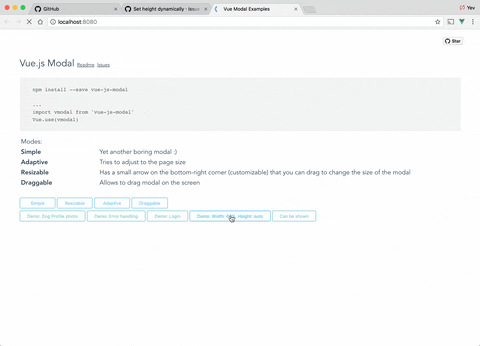
Scrollable content & auto height:
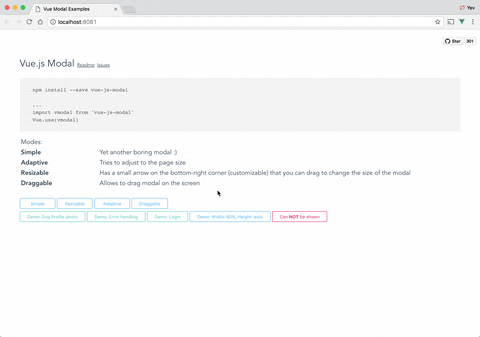
Close button
If you want to have a Close (x) button in the top-right corner, you can use "top-right" slot for it. There is deliberately no predefined Close button style - you will have to implement/use your own button.
Example:
<template>
<modal name="foo">
<div slot="top-right">
<button @click="$modal.hide('foo')">
❌
</button>
</div>
Hello, ☀️!
</modal>
</template>
Draggable handler
Draggable property can accept not only Boolean but also String paramenters. With String value, you can specify a CSS selector to the element which will be a "handler" for dragging.
Example:
<modal name="bar" draggable=".window-header">
<div class="window-header">DRAG ME HERE</div>
<div>
Hello, ????!
</div>
</modal>
Overlay background color
If you want to change overlay background color, you can easily do it using css.
For all modals:
.v--modal-overlay {
background: red;
}
For specific modal:
.v--modal-overlay[data-modal="my_modal_name"] {
background: transparent;
}
Fullscreen
<modal name="fs" :adaptive="true" width="100%" height="100%">
Dont forget about close button :)
</modal>
Check out
Check out my other projects:
- https://github.com/euvl/vue-notification
- https://github.com/euvl/vue-js-toggle-button
- https://github.com/euvl/vue-js-popover
- https://github.com/euvl/v-clipboard
Developers
To run an example:
# Clone repo
git clone https://github.com/euvl/vue-js-modal.git
# Run unit tests
npm run unit
# Run linter
npm run lint
# Build main library for client & ssr
cd vue-js-modal
npm install
npm run build
# Build and run demo
cd demo/client_side_rendering
npm install
npm run dev

