如何更改 Oracle SQL Developer 中的语言(为英语)?
我正在运行非英语 Windows 7 系统,显然 Oracle SQL Developer(版本 3.0.04.34,64 位)尝试根据操作系统自动猜测我的首选语言。有什么办法可以把语言改成英文吗?
我已经尝试过在 http://misteratmisis.com/infotech/ 找到的提示how-change-oracle-sql-developer-interface-japanese-english,即按照建议将 VM 选项添加
AddVMOption -Duser.language=en AddVMOption -Duser.country=US
到 SQL Developer 安装目录内目录中的 ide.conf 文件中
/ide/bin
,但这没有帮助。
解决方案(编辑于2012年9月13日):
我决定再次尝试Alex K.提出的解决方案,这次成功了,即添加
AddVMOption -Duser.language=en
到文件sqldeveloper.conf文件中位于 sqldeveloper\bin\ 文件夹中。我认为它现在可以工作,但以前不行,因为同时我已经更改了 Windows 7 中的 UAC(用户访问控制)设置,以便默认情况下我是管理员。之前发生的情况很可能是,即使更改看起来在那里,但程序读取的配置文件是另一个(卷影副本)。
适用于 Mac OS X 的解决方案(于 2016 年 2 月 26 日添加):
编辑文件
在/Applications/SQLDeveloper.app/Contents/Resources/sqldeveloper/sqldeveloper/bin/sqldeveloper.conf
并添加行
AddVMOption -Duser.language=en
(使用 SQL Developer 4.1.3.20 测试)
I am running a non-english Windows 7 system, and apparently Oracle SQL Developer (version 3.0.04.34, 64-bit) tries to auto-guess my preferred language based on the OS. Is there any way to change the language to english?
I've tried the tip found at http://misteratmisis.com/infotech/how-change-oracle-sql-developer-interface-japanese-english, namely adding the VM options
AddVMOption -Duser.language=en AddVMOption -Duser.country=US
to file ide.conf in directory
/ide/bin
within the SQL Developer installation directory, as suggested, but that didn't help.
Solution (edited on 13.09.2012):
I decided to try again the solution proposed by Alex K. and this time it worked, namely adding
AddVMOption -Duser.language=en
to the file sqldeveloper.conf file located in sqldeveloper\bin\ folder. I presume that it did work now but not before, because meanwhile I have changed my UAC (user access control) settings in Windows 7 so that I am administrator by default. What happened before was probably that even though the changes appeared to be there, the configuration file read by the program was another one (shadow copy).
Solution for Mac OS X (added on 26.02.2016):
Edit file at
/Applications/SQLDeveloper.app/Contents/Resources/sqldeveloper/sqldeveloper/bin/sqldeveloper.conf
and add the line
AddVMOption -Duser.language=en
(Tested with SQL Developer 4.1.3.20)
如果你对这篇内容有疑问,欢迎到本站社区发帖提问 参与讨论,获取更多帮助,或者扫码二维码加入 Web 技术交流群。

绑定邮箱获取回复消息
由于您还没有绑定你的真实邮箱,如果其他用户或者作者回复了您的评论,将不能在第一时间通知您!

发布评论
评论(8)
尝试设置
user.language和user.countrysqldeveloper\bin文件夹中的sqldeveloper.conf文件中的strong>属性(对于较新的版本,%APPDATA%\sqldeveloper\\product.conf )。设置法语语言示例:
要关闭语言,请尝试通过编辑
oracle.translated.locales<来删除其支持<ide.boot文件(位于 ide\bin 文件夹中)中的 /em> 选项。例如,如果我想“破坏”法语语言支持,则此选项将为:
原始值是:
上面的配置(sqldeveloper.conf 文件)将是错误的删除法语支持,法语语言不会显示为 GUI 本地化。
Try to set
user.languageanduser.countryproperties insqldeveloper.conffile located in sqldeveloper\bin folder (%APPDATA%\sqldeveloper\<version>\product.conffor more recent versions) .Sample for set french language:
To switch off language try to remove its support by editing
oracle.translated.localesoption inide.bootfile (located in ide\bin folder).For example, if I want to 'break' french language support this option will be:
The original value was:
The configuration above (sqldeveloper.conf file) will be wrong after remove french support and the french language does not appear as GUI localization.
您还可以在运行时设置语言,
以避免每次安装新版本时编辑 sqldeveloper.conf。
You can also set language at runtime
to avoid editing sqldeveloper.conf every time you install new version.
您也可以直接在文件
..sqldeveloper\ide\bin\ide.conf上进行配置:只需添加 JVM 选项:
该文件将如下所示:
You can also configure directly on the file
..sqldeveloper\ide\bin\ide.conf:Just add the JVM Option:
The file will be like this:
或者使用菜单:工具->首选项->数据库->NLS并更改语言和领土。
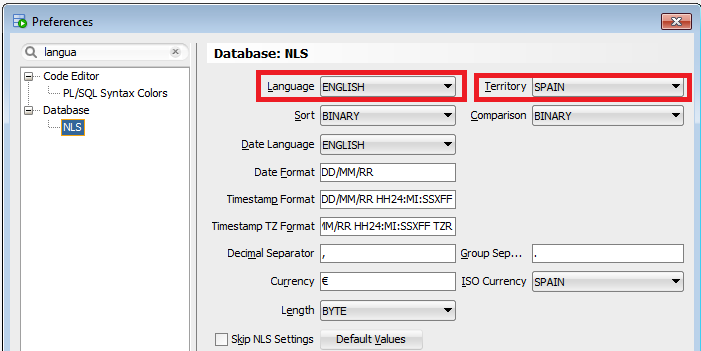
Or use the menu: Tools->Preferences->Database->NLS and change language and territory.
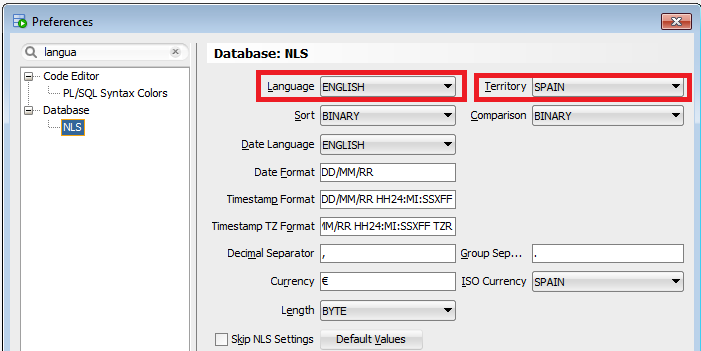
对于 SQL Developer 4.x,语言选项将添加到
..\sqldeveloper\bin\sqldeveloper.conf,而不是..\sqldeveloper\bin\ide.conf代码>:With SQL Developer 4.x, the language option is to be added to
..\sqldeveloper\bin\sqldeveloper.conf, rather than..\sqldeveloper\bin\ide.conf:安装之前,使用控制面板区域和语言首选项工具将所有内容(格式、键盘默认输入、非 Unicode 程序的语言)更改为英语。安装后恢复到原始选择。
Before installation use the Control Panel Region and Language Preferences tool to change everything (Format, Keyboard default input, language for non Unicode programs) to English. Revert to the original selections after the installation.
+>在 Oracle SQL Developer 中,您可以按照下图逐步操作:
+>在步骤 3 中打开文件后,您可以将文本“AddVMOption -Duser.language=en”添加到该文件中并保存。
+>保存文件后,重新打开Oracle SQL Developer并检查结果。
+> In Oracle SQL Developer, you can follow steps by steps as the below image:
+> After opening the file in step 3, you can add this text "AddVMOption -Duser.language=en" to this file and save it.
+> After saving the file, reopen Oracle SQL Developer and check the result.
在 MAC High Sierra (10.13.6) 上,
在最后一行添加
保存文件并重新启动。
=========================================
如果您使用的是独立的 Oracle Data Modeller
并编辑此文件
在上次
保存的某个位置添加并重新启动,完成!
On MAC High Sierra (10.13.6)
on the last line add
Save the file and restart.
=======================================
If you are using standalone Oracle Data Modeller
and edit this file
Add somewhere in the last
save and restart, done!