使用 Tortoise SVN 进行恢复
如果我在 TortoiseSVN 中查看 Subversion 日志
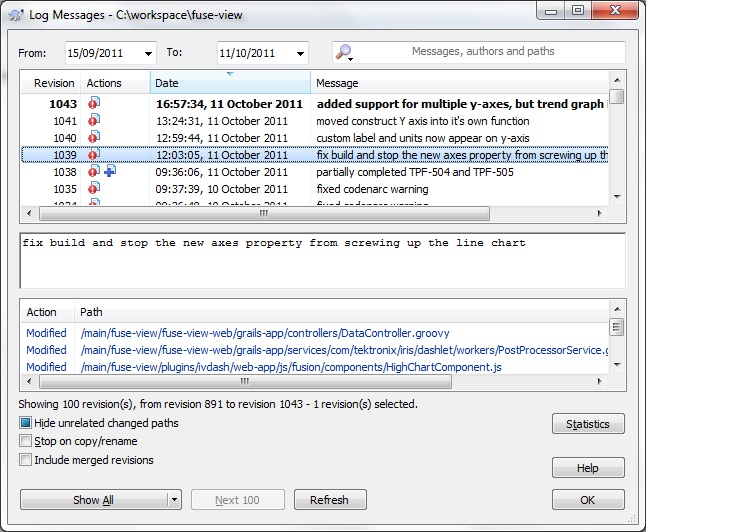
当我选择修订版本并右键单击时,我会看到以下内容选项(除其他外):
- 将项目更新为修订版
- 恢复到此修订版
- 恢复此修订版中的更改
有人可以解释一下这 3 个版本之间有什么区别吗?
我真正想做的是暂时将我的工作副本恢复回存储库的选定版本。我应该选择这些选项中的哪一个?
If I view the Subversion log in TortoiseSVN
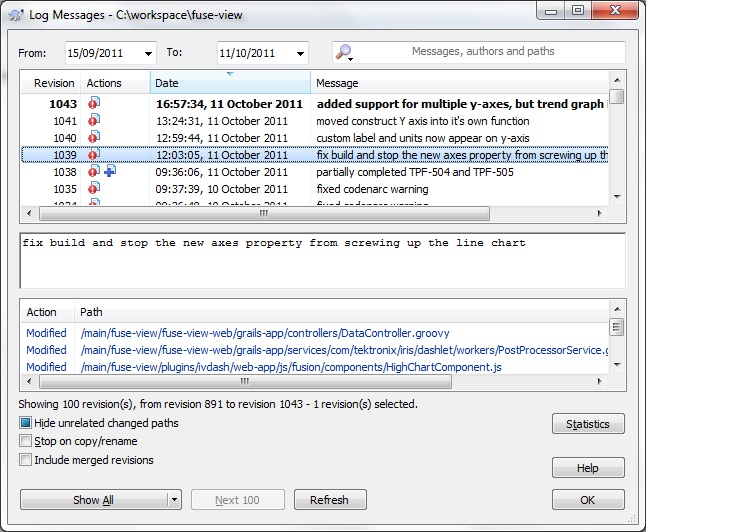
When I select a revision and right-click, I see the following options (among others):
- Update item to revision
- Revert to this revision
- Revert changes from this revision
Can someone explain what are the differences between these 3?
What I actually want to do is temporarily revert my working copy back to the selected version of the repository. Which of these options should I choose?
如果你对这篇内容有疑问,欢迎到本站社区发帖提问 参与讨论,获取更多帮助,或者扫码二维码加入 Web 技术交流群。

绑定邮箱获取回复消息
由于您还没有绑定你的真实邮箱,如果其他用户或者作者回复了您的评论,将不能在第一时间通知您!

发布评论
评论(1)
您应该选择第二个选项。
单击此对话框中的“帮助”按钮后,您将看到以下内容:
You should choose the second option.
Here's what you get when you click on the Help button in this dialog: