如何将 .eps 文件转换为高质量的 1024x1024 .jpg?
我有一个 .eps 文件,可以在 Photoshop 中查看,它具有非常高的分辨率、锐利的边缘等,甚至大于 1024x1024。
使用 ImageMagick 我想将此 .eps 转换为具有非常高分辨率的 1024x1024 .jpg。
但是,使用以下命令,图像非常模糊:
convert -resize "1024x1024" -colorspace RGB -flatten test.eps test.jpg
我必须使用哪些 ImageMagick 参数才能使生成的 .jpg 为 1024x1024 并获得高质量、清晰的图像?
这是我们找到的一些 XMP 数据,也许是什么导致它无法使用 -size 调整大小:
I have a .eps file that I can look at in Photoshop, and it has a very high resolution, sharp edges, etc. at even larger than 1024x1024.
With ImageMagick I want to convert this .eps to a 1024x1024 .jpg with very high resolution.
However, with the following command, the image is very blurry:
convert -resize "1024x1024" -colorspace RGB -flatten test.eps test.jpg
What ImageMagick parameters do I have to use so that the resulting .jpg is 1024x1024 and a high quality, sharp image?
here's some XMP data we found, perhaps what is causing it to not be resized with -size:
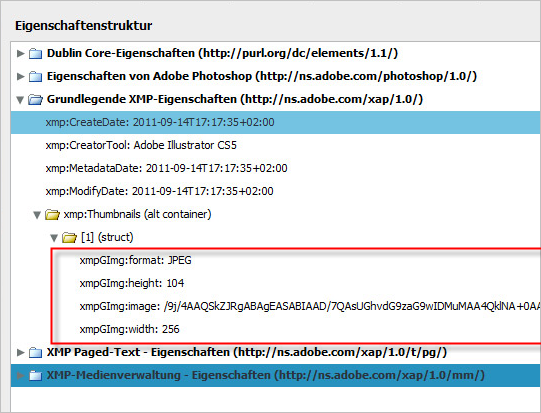
如果你对这篇内容有疑问,欢迎到本站社区发帖提问 参与讨论,获取更多帮助,或者扫码二维码加入 Web 技术交流群。

绑定邮箱获取回复消息
由于您还没有绑定你的真实邮箱,如果其他用户或者作者回复了您的评论,将不能在第一时间通知您!

发布评论
评论(2)
对于矢量图形,ImageMagick 具有彼此独立的渲染分辨率和输出大小。
尝试类似的方法
,它将以 300dpi 渲染您的 eps。如果300*宽度> 1024,那么就锋利了。如果你将其渲染得太高,你会浪费大量内存来绘制真正的高分辨率图形,然后再次对其进行降采样。我目前不知道有什么好方法可以在一个 IM 命令中以“正确”的分辨率渲染它。
参数的顺序很重要!
-密度 X参数需要位于之前image.eps因为你想要影响输入文件渲染的分辨率。这在
convert的联机帮助页中并不是很明显,但有暗示:For vector graphics, ImageMagick has both a render resolution and an output size that are independent of each other.
Try something like
Which will render your eps at 300dpi. If 300 * width > 1024, then it will be sharp. If you render it too high though, you waste a lot of memory drawing a really high-res graphic only to down sample it again. I don't currently know of a good way to render it at the "right" resolution in one IM command.
The order of the arguments matters! The
-density Xargument needs to go beforeimage.epsbecause you want to affect the resolution that the input file is rendered at.This is not super obvious in the manpage for
convert, but is hinted at:也许您应该尝试使用 -quality 100 -size "1024x1024",因为调整大小通常会产生很难看的结果。
Maybe you should try it with -quality 100 -size "1024x1024", because resize often gives results that are ugly to view.