Delphi:功能区快速访问工具栏 - 小图像不显示
我不知道为什么,但是使用 Delphi 2009 的功能区控件,快速访问工具栏中的小图像不显示。
我有一个图像列表,其中图像设置为 16x16 像素,当我将它们用作常规图像列表时,它不起作用,只显示菜单标题。如果我切换到使用大图像列表,它可以工作,但会增加额外的填充并且看起来很糟糕。
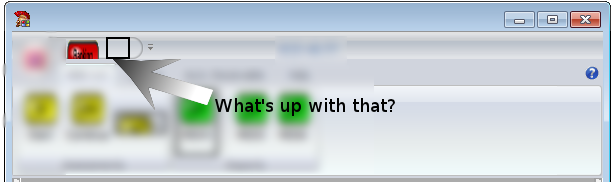
知道发生了什么吗?需要配置哪些众多选项才能让这个东西按预期运行?
I have no idea why, but using Delphi 2009's ribbon control, the small images in the quick access toolbar don't show up.
I've got an image list with images set to 16x16 pixels and when I use them as the regular image list, it doesn't work, just shows the menu caption. If I switch to use the large image list it works, but adds extra padding and looks bad.
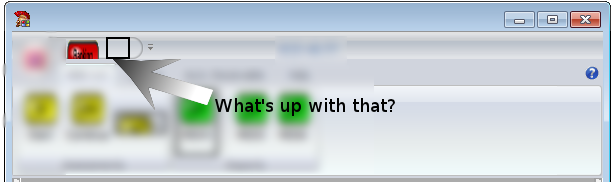
Any idea what is going on? Which of the multitudinous options needs to be configured to get this thing to act as expected?
如果你对这篇内容有疑问,欢迎到本站社区发帖提问 参与讨论,获取更多帮助,或者扫码二维码加入 Web 技术交流群。

绑定邮箱获取回复消息
由于您还没有绑定你的真实邮箱,如果其他用户或者作者回复了您的评论,将不能在第一时间通知您!

发布评论
评论(2)
在Delphi 2010和XE中,步骤是:
设置 Form.DoubleBuffered true,Form.GlassFrame.Enabled true。
双击 ActionManager。这将打开“操作管理器属性”对话框。转到“工具栏”选项卡,然后单击或双击“RibbonQuickAccessToolbar1”以将焦点放在该工具栏上。这一步很重要,除非您这样做,否则似乎很难添加项目。
在“操作管理器属性”对话框中,转到“操作”页面,然后将操作列表中具有可见图像的“复制/粘贴”操作拖到表单上的选定区域。
将第二个带有图像的项目添加到 QAT 似乎比添加第一个项目更容易。
让我知道这是否适合 2009 年的您。
这是 DFM 内容减去图像列表内容:
这是运行时的样子:
In Delphi 2010, and XE, the steps are:
set Form.DoubleBuffered true, and Form.GlassFrame.Enabled true.
Double click ActionManager. This opens On the Action manager properties dialog. Go to Toolbars tab and click or double-click "RibbonQuickAccessToolbar1" to get focus on that toolbar. This step is important, it seems difficult to get items added unless you do this.
On the Action manager properties dialog, go to Actions page, and drag an action like Copy/Paste that has an image visible in the actions list, to the selected area on the form.
It seems easier to add a second item with an image to the QAT, than to add the initial one.
Let me know if that works for you in 2009.
Here is the DFM content MINUS THE IMAGE LIST CONTENT:
Here's what it looks like at runtime:
不要创建链接到操作管理器的操作列表,只需使用功能区自动执行所有操作。
如果您在列表中没有看到图标,则您将不会在应用程序中看到它们。
Don't create an action list to link to the action manager, just use the ribbon to do everything automatically.
If you don't see icons in the list, you won't see them in your app.