在 Xcode 4 中将文件添加到单独的目标
自从升级到 xcode 4 以来,我找不到在哪里指定资源所属的 Target。以前,我选择了该文件并点击 command+i,但现在这似乎是运行该程序,而不是调出该文件的信息框。
Since upgrading to xcode 4, I can't find where to specify what Target a resource belongs to. Previously, I selected the file and hit command+i, but this now seems to run the program, rather than bring up the info box for that file.
如果你对这篇内容有疑问,欢迎到本站社区发帖提问 参与讨论,获取更多帮助,或者扫码二维码加入 Web 技术交流群。

绑定邮箱获取回复消息
由于您还没有绑定你的真实邮箱,如果其他用户或者作者回复了您的评论,将不能在第一时间通知您!


发布评论
评论(3)
在文档资源管理器中选择项目文件。在 Xcode 窗口的右侧边缘,确保显示右侧抽屉视图(如果尚不存在)(它通常具有对象库和快速帮助)。在上边距中,单击看起来像文档的图标(而不是带有快速帮助的波浪图标)。目标成员资格和来自旧的“获取信息”命令的其他信息都在那里。
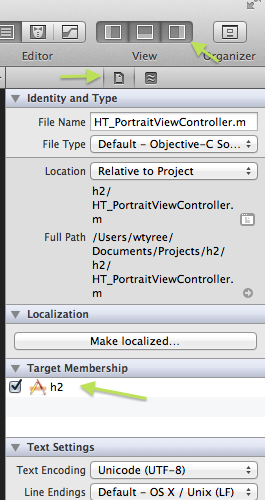
Select the project file in the document explorer. On the Right margin of the Xcode window make sure to display the right drawer view if it isn't already there (it usually has Object library and Quick Help). In the top margin, click on the icon that looks like a document (rather than the one with the waves that is quick help). The target membership and the other info from the old Get Info command is there.
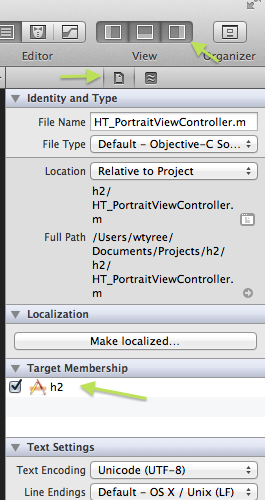
在文档资源管理器窗格中选择项目文件,从列表中选择目标,选择构建阶段选项卡,然后在复制捆绑资源阶段添加/删除资源或在编译源阶段添加/删除源代码。
Select the project file in the document explorer pane, select your target from the list, select the build phases tab and add/remove your resources in the copy bundle resources phase or source code in the compile sources phase.
右键单击文档资源管理器上的文件夹(例如资源)(左栏包含项目中的所有文件和文件夹),选择将文件添加到“项目名称”。您将在下面看到确定文件与每个目标关联的复选框。
@makdad - 这也适用于“蓝色文件夹”的情况。
注意:如果您在 xcode 中已有文件,则将目标添加到“蓝色文件夹”中的文件的唯一方法是删除该文件并按照上述步骤操作。
Right click on a folder (eg. resource) on the document explorer (which is the left column with all your files and folders in your project), select Add Files to "Project Name". Below you will see check boxes that determine the file's association with each target.
@makdad - This also works for the 'blue folder' situation.
Note: if you already have a file in xcode, the only way you can add targets to a file that's in a 'blue folder' is to remove the file and follow the steps stated above.