- 使用指南
- 数字绘画基础知识
- 参考手册
- 实例教程
- 常见问题解答
- 参与者手册
- 扩展包和第三方教程
- 其他
- 显示设置
- 日志查看器
- 数位板设置
- Automated Krita builds on CI matrix
- Brush GUI Design with Lager
- Building Krita from Source
- CMake Settings for Developers
- Enable static analyzer
- How to patch Qt
- Introduction to Hacking Krita
- The Krita Palette format KPL
- Krita SVG Extensions
- Modern C++ usage guidelines for the Krita codebase
- Developing Features
- Optimize Image Processing with XSIMD
- Optimizing tips and tools for Krita
- Google Summer of Code
- Advanced Merge Request Guide
- Python Developer Tools
- Introduction to Quality Assurance
- Making a release
- Reporting Bugs
- Strokes queue
- Testing Strategy
- Triaging Bugs
- Unittests in Krita
- 矢量图层
- 常规设置
- 颜料图层
- 图层组
- 克隆图层
- 文件图层
- 填充图层
- 滤镜图层
- 笔刷引擎
- 透明度蒙版
- 滤镜笔刷引擎
- 滤镜蒙版
- 裁剪工具
- 移动工具
- 变形工具
- 变形笔刷引擎
- 变形蒙版
- 网格与参考线
- 工作区
- 笔刷预设
- 色板
- 键盘快捷键
- 设置菜单
- 性能设置
- 笔尖
- 不透明度和流量
- 常用笔刷选项
- 多路笔刷工具
- 手绘笔刷工具
- 直线工具
- 曲线工具
- 辅助尺工具
- 图层
- 矩形选区工具
- 椭圆选区工具
- 多边形选区工具
- 手绘轮廓选区工具
- 相似颜色选区工具
- 相连颜色选区工具
- 曲线选区工具
- 磁性选区工具
- 形状选择工具
- 锚点编辑工具
- 工具菜单
- 动画时间轴
- 绘图纸外观
- 动画曲线
- 分镜头脚本
- 颜色
- 色域蒙版
- 美术拾色器
- 多功能拾色器
- 智能填色蒙版工具
- *.gih
- 像素笔刷引擎
- *.kra
- SeExpr
- SeExpr 脚本
- 渐变
- 颜色涂抹笔刷引擎
- 纹理
- 拾色器工具
- LUT 色彩管理
- 小型拾色器
- 有损和无损图像压缩
- *.bmp
- *.csv
- *.exr
- *.gbr
- *.gif
- *.heif 和 *.avif
- *.jpg
- *.jxl
- *.kpl
- *.ora
- .pbm、.pgm 和 *.ppm
- *.png
- *.psd
- *.svg
- *.tiff
- *.webp
- 数学运算
- 变暗
- HSX
- 变亮
- 颜色混合
- 负片
- 其他
- 二元逻辑
- 取模运算
- 二次方
- 鬃毛笔刷引擎
- 粉笔笔刷引擎
- 克隆笔刷引擎
- 曲线笔刷引擎
- 力学笔刷引擎
- 网格笔刷引擎
- 排线笔刷引擎
- MyPaint 笔刷引擎
- 粒子轨迹笔刷引擎
- 快速笔刷引擎
- 形状笔刷引擎
- 草图笔刷引擎
- 喷雾笔刷引擎
- 切线空间法线笔刷引擎
- 笔刷选项
- 锁定笔刷选项
- 蒙版笔刷
- 传感器
- 添加形状
- 动画
- 矢量图形排列
- 笔刷预设历史
- 色彩通道
- 颜色滑动条
- 图层显示方案
- 过渡色调混合器
- 直方图
- 导航器
- 图案
- 录像工具
- 参考图像
- 形状属性
- 图像版本快照
- 量化拾色器
- 操作流程
- 触摸屏辅助按钮
- 撤销历史
- 矢量图形库
- 宽色域拾色器
- 调整颜色/图像
- 艺术效果
- 模糊
- 边缘检测
- 浮雕
- 图像增强
- 映射
- 其他
- 小波分解
- 图层样式
- 选区蒙版
- 拆分透明度通道到蒙版
- 编辑菜单
- 文件菜单
- 帮助菜单
- 图像菜单
- 图层菜单
- 选择菜单
- 视图菜单
- 窗口菜单
- 作者档案设置
- 画布快捷键设置
- 隐藏面板模式设置
- 色彩管理设置
- 拾色器设置
- G’Mic 设置
- 弹出面板设置
- Python 插件管理器
- 笔尖
- 笔刷预设
- 图案
- 文字工具
- 渐变编辑工具
- 图案编辑工具
- 西文书法工具
- 矩形工具
- 椭圆工具
- 多边形工具
- 折线工具
- 手绘路径工具
- 力学笔刷工具
- 填充工具
- 闭合填充工具/圈涂
- 渐变工具
- 智能补丁工具
- 参考图像工具
- 测量工具
- 缩放工具
- 平移工具
- Building Krita with Docker on Linux
- Building krita on host Linux system (unsupported)
- Building Krita for Android
- Working on Krita Dependencies
- 渐变
- 多维网格
- 图案
- 网点
- 单纯形法噪点
Reporting Bugs
Krita is, together with many other projects, part of the KDE community. Therefore, bugs for Krita are tracked in KDE’s bug tracker: KDE’s bug tracker. The bug tracker is a tool for Krita’s developers to help them manage bugs in the software, prioritize them and plan fixes. It is not a place to get user support!
The bug tracker contains two kinds of reports: bugs and wishes. Bugs are errors in Krita’s code that interrupt using Krita. Wishes are feature requests: the reporter thinks some functionality is missing or would be cool to have.
Do not just create a feature request in the bug tracker: follow Feature Requests to learn how to create a good feature request.
This guide will help you create a good bug report. If you take the time to create a good bug report, you have a much better chance of getting a developer to work on the issue. If there is not enough information to work with, or if the bug report is unreadable, a developer will not be able to understand and fix the issue.
Only Report Bugs
A bug is a problem in Krita’s code.
If you have problems with your drawing tablet, for instance no support for pressure, then that is unlikely to be a problem in Krita’s code: it is almost certain to be a problem with your setup or the driver for your tablet.
If you’ve lost the toolbox, that’s not a bug.
If you have deleted your work, that is not a bug.
If Krita works differently from another application, that’s not a bug.
If Krita works differently than you expected, that’s not a bug.
If Krita is slower than you expected, that’s not a bug.
If Krita crashes, that’s a bug.
If a file you save comes out garbled, that’s a bug.
If Krita stops working, that’s a bug.
If Krita stops displaying correctly, that’s a bug.
Check the FAQ
If you’ve got a problem with Krita, first check the FAQ. See whether your problem is mentioned there. If it is, apply the solution.
Ask on Krita Artists or IRC Chat Channel
If uncertain, ask us in the chatroom “#krita” via matrix. A introduction about Matrix is given here. Create a matrix on kde.org account and join the #krita:kde.org channel. Or ask a question on Krita Artists forum.
Krita’s chat channel is maintained on Libera.Chat. Developers and users hang out to discuss Krita’s development and help people who have questions.
重要
Most Krita developers live in Europe, and the channel is very quiet when it’s night in Europe. You also have to be patient: it may take some time for people to notice your question even if they are awake.
Also …
Krita does not have a paid support staff. You will chat with volunteers, users and developers. It is not a help desk.
But you can still ask your question, and the people in the channel are a friendly and helpful lot.
Use the Latest Version of Krita
Check Krita’s website to see whether you are using the latest version of Krita. There are two “latest” versions:
Latest stable: check the Download page. Always try to reproduce your bug with this version.
Stable and Unstable Nightly builds: The stable nightly build is built from the last release plus all bug fixes done since the last release. This is called Krita Plus The unstable nightly build contains new features and is straight from the development branch of Krita. This is called Krita Next. You can download these builds from the Download page.
Be Complete and Be Completely Clear
Give all information. That means that you should give information about your operating system, hardware, the version of Krita you’re using and, of course about the problem.
Open the the bug tracker.
If you do not have an account yet, create one.
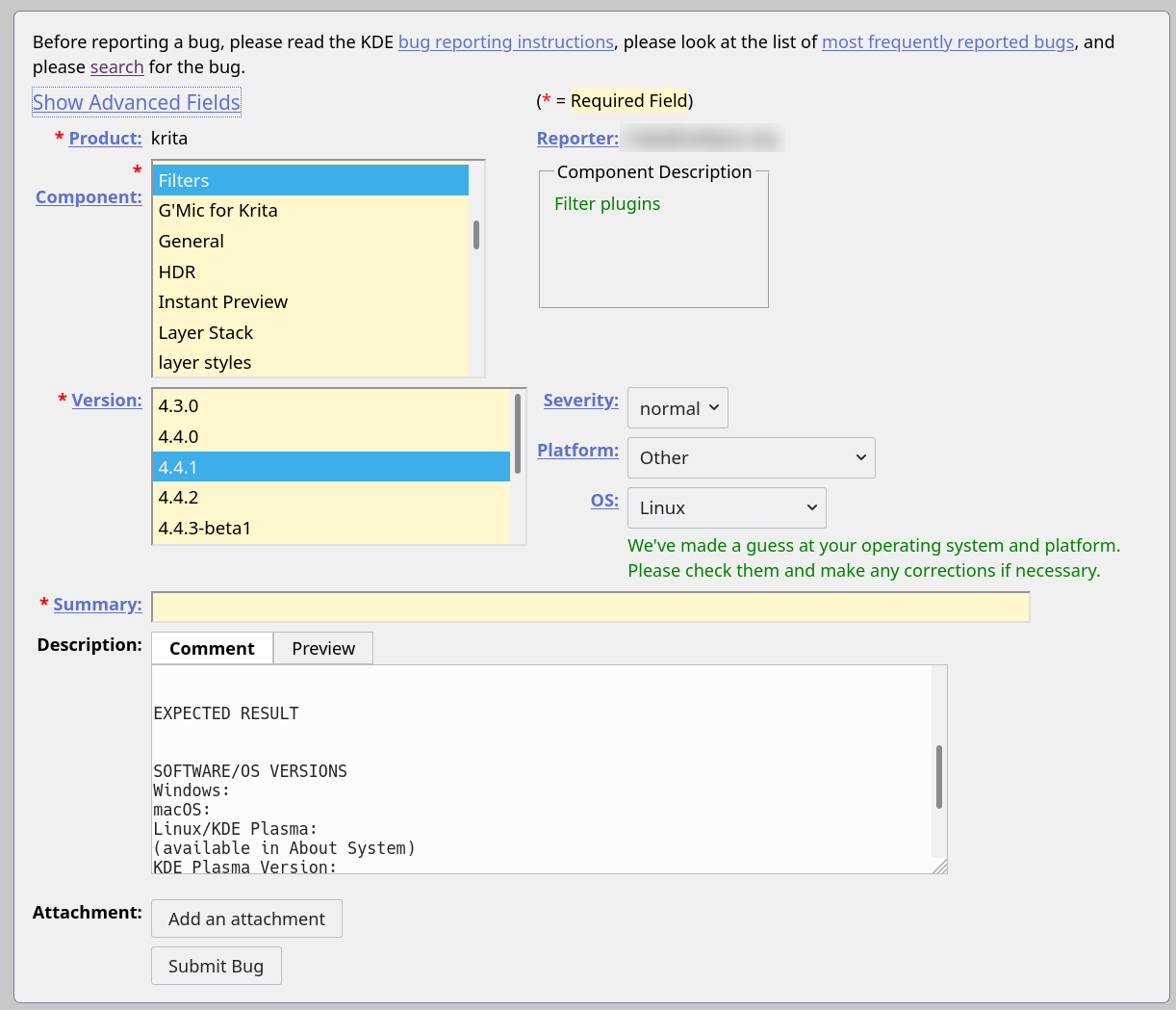
In the New Bug form, fill in the following fields:
Component: if you experience an issue when running a filter, select Filters. If you don’t know the component, select “* Unknown”
Version: select the correct version. You can find the version of Krita in Help‣About Krita.
Severity: if you have experienced a crash, select “crash”. If you are making a feature request, select “wish”. Otherwise, “normal” is correct. Do not select “major” or “grave”, not even if you feel the issue you are reporting is really important.
Platform: select the from the combobox the platform you run Krita on, for instance “Microsoft Windows”
OS: this probably already correctly preselected. (If you’re wondering why there are two fields that have more or less the same meaning, it’s because “Platform” should allow you to select between Windows Installer, Windows Portable Zip File, Windows Store or Steam”, it’s a bug in bugzilla that it doesn’t have those options.)
Summary: a one line statement of what happened, like “Krita crashes when opening the attached PSD file”.
Description: this is the most important field.
Here you need to state very clearly:
what happened,
what had you expected to happen instead,
how the problem can be reproduced.
Give a concise and short description, then enumerate the steps needed to reproduce the problem. If you cannot reproduce the problem, and it isn’t a crash, think twice before making the report: the developers likely cannot reproduce it either.
The template here is used for all projects in the KDE community and isn’t especially suitable for Krita.
Attachments
In all cases, attach the contents of the Help ‣ Show system information for bug reports dialog to the bug report.
In all cases, attach the contents of the Help ‣ Show krita log for bug reports dialog to the bug report.
Your file
If at all possible, attach your original Krita file (the one that ends in
.kra) to the bug report, or if it’s too big, add a link for download. If you do that, make sure the file will be there for years to come: do not remove it. If the problem is with loading or saving a file in another format, please attach that file.A video
If you think it would be useful, you can also attach or link to a video. Note that the Krita developers and bug triagers are extremely busy, and that it takes less time to read a good description and a set of steps to reproduce than it takes to watch a video for clues for what is going on.
When making a video or a screenshot, include the whole Krita window, including the titlebar and the statusbar.
If you are reporting a crash, attach a crash log. On Windows, you will find a kritacrash.log file in the local AppData folder. On Linux, follow your distribution’s instructions to install debug symbols if you have installed Krita from a distribution package. It is not possible to create a useful crash log with Linux AppImages.
After You Have Filed the Report
After you have filed your bug, mail will be sent out to all Krita developers and bug triagers. You do not have to go to the chat channel and tell us you created a bug.
When a developer decides to investigate your report, they will start adding comments to the bug. There might be additional questions: please answer them as soon as possible.
When the developer has come to a conclusion, they will resolve the bug. That is done by changing the resolution status in the bug tracker. These statuses are phrased in developer speak, that is to say, they might sound quite rude to you. There’s nothing that we can do about that, so do not take it personally. The bug reporter should never change the status after a developer changed it.
These are the most used statuses:
Unconfirmed: your bug has not been investigated yet, or nobody can reproduce your bug.
Confirmed: your bug is a bug, but there is no solution yet.
Assigned: your bug is a bug, someone is going to work on it.
Resolved/Fixed: your bug was a genuine problem in Krita’s code. The developer has fixed the issue and the solution will be in the next release.
Duplicate: your bug has been reported before.
Needinfo/WaitingForInfo. You need to provide more information. If you do not reply within a reasonable amount of time the bug will be closed automatically.
Resolved/Not a Bug: your report was not about a bug: that is, it did not report something that can be fixed in Krita’s code.
Resolved/Upstream: the issue you observed is because of a bug in a library Krita uses, or a hardware driver, or your operating system. We cannot do anything about it.
Resolved/Downstream: Only on Linux. The issue you observed happens because your Linux distribution packages Krita in a way that causes problems.
See also our chapter on Bug Triaging
如果你对这篇内容有疑问,欢迎到本站社区发帖提问 参与讨论,获取更多帮助,或者扫码二维码加入 Web 技术交流群。

绑定邮箱获取回复消息
由于您还没有绑定你的真实邮箱,如果其他用户或者作者回复了您的评论,将不能在第一时间通知您!
发布评论